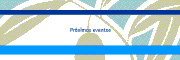Eventos Eutromed
Access Style Control
Access the Style Control settings from Admin → Extensions → Template Manager → rt_zephyr_j15 → Settings. Located here are both the Color Chooser and Other Style Controls settings.
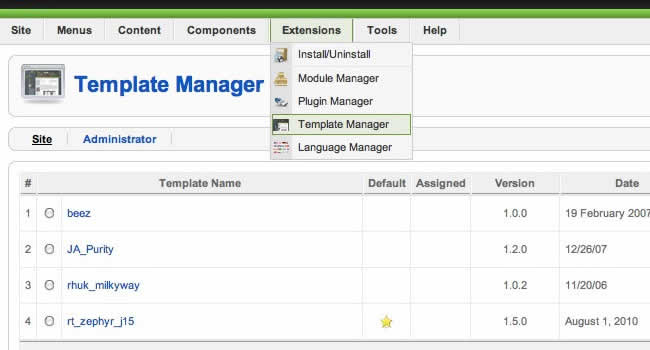
Configuration
The options are as follows, and the areas that they control are indicative in their name:
- Style Presets: Preset 1 to Preset 12
- Static CSS: On - Off
- Body Level: High or Low
- Background Image: List of Images
- Color Chooser Options: Main, Header, Body, Footer, Feature, Showcase, Utility, Bottom, Navigation - more information
- Read More Style: Button or Link
- Article Style: Default, Title1-6
- Article Overlay: Light or Dark
- Article Info Style: Layout1-3
- Fixed Footer: On - Off
- Web Fonts: On - Off; Google Font Directory
- Font Settings:
- Font Family: Enigmatic, Geneva, Optima, Helvetica, Trebuchet, Lucida, Georgia, Palatino, or Various Google Fonts (dropdown)
- Font Size: Default, Extra Large, Large, Small, Extra Small (dropdown)
Creating your own Preset Styles
- Go to Extensions → Template Manager → rt_zephyr_j15 → Settings
- Configure the Settings
- Click Save Custom Presets as New
- Follow the Preset Saver procedure
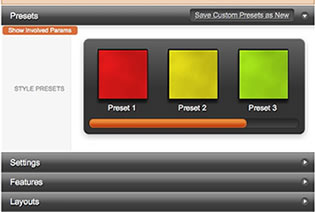
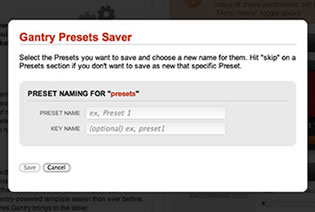
Assigning a Style to a Specific Page
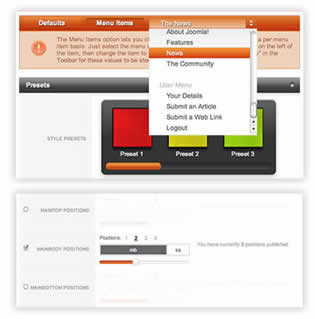
With Gantry, the ability to assign a certain style to an individual page has never been easier and/or more efficient. Just follow these simple steps:
- Go to Extensions → Template Manager → rt_zephyr_j15
- Select the Menu Items tab - located in the right column of the page in the orange box
- Choose a menu item you wish to assign a different style to
- Select your preset of choice from the Presets → Style Presets parameter area
- Configure the Settings area to your personal preferences
- Save
RocketLauncher is a customized Joomla install, that installs a replica of the demo onto your site - inclusive of sample data, content, extensions, the template and sample images.
It must be installed as new, and not over an existing Joomla install.
Step 1 - Upload
- Download the RocketLauncher (rt_zephyr_j15-rocketlauncher.zip)
- Unzip to reveal the rt_zephyr_j15-rocketlauncher folder
- Upload
Step 2 - Installation
- Go to www.yoursite.com/rt_zephyr_j15-rocketlauncher
- Follow the Installation instructions
- Ensure you click Install Sample Data during installation
- Delete the /installation directory on your server
Step 1 - Download
Necessary Files
Files required for the template to function:
- Template (Standalone) rt_zephyr_j15.tgz - Standalone template file.
- Template (Bundle) rt_zephyr_j15-bundle.tar.gz - Template plus Gantry Component.
- RokNavMenu rt_zephyr_j15-extensions.zip(unzip first) or mod_roknavmenu.zip - Required for the menu to work..
Additional Files
Ancillary files for the template:
- Source PNG(s) rt_zephyr_j15-sources.zip - Adobe® Fireworks PNG source file(s) and any applicable fonts.
- Extensions rt_zephyr_j15-extensions.zip - All extensions for the template.
- RocketLauncher rt_zephyr_j15-rocketlauncher.zip - Demo replica installer.
Step 2 - Installation
Install from Admin → Extensions → Install/Uninstall → Choose File → Select file → Upload File & Install
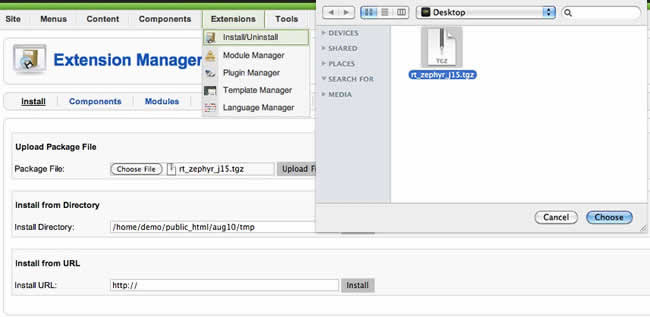
Step 3 - Template Default
Make the template default at Admin → Extensions → Template Manager → rt_zephyr_j15 → Default
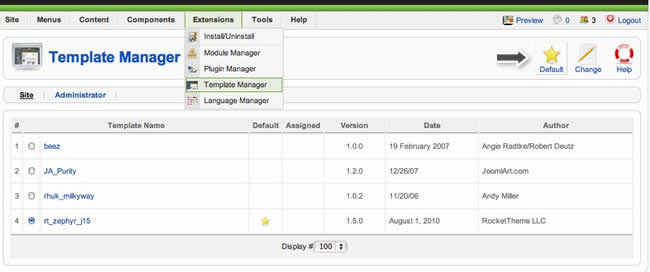
Written Tutorials
Video Tutorials
Forum Tutorials & Guides
Template Configuration & Setup
Go to Extensions → Template Manager → rt_zephyr_j15. Mouseover the labels to view a description of each parameter.
IE6 PNG Fix
To allow for transparent PNG32 images, add class="png" to the element, such as in the examples below:
<img src="images/sample1.png" alt="sample" />
Change to
<img src="images/sample1.png" alt="sample" class="png" />
Third Party Extensions - Compatibility Styling Support
Compatibility styling constitutes basic CSS alterations to better integrate the extensions with the template, rather than full theme integration. Example extensions: K2, Tienda, JComments, Virtuemart and JomSocial.
RocketTheme Extensions
 RokQuickCart A simple shopping cart extension.
RokQuickCart A simple shopping cart extension.
 RokStories A versatile content rotator.
RokStories A versatile content rotator.
 RokAjaxSearch Ajax powered search module.
RokAjaxSearch Ajax powered search module.
 RokTabs A mootools tabbed content module.
RokTabs A mootools tabbed content module.
 RokNewsPager A simple shopping cart extension.
RokNewsPager A simple shopping cart extension.
 RokNavMenu Advanced menu system extension.
RokNavMenu Advanced menu system extension.
 RokBox Popup window utility for images etc...
RokBox Popup window utility for images etc...
 RokCandy A macro content plugin.
RokCandy A macro content plugin.
 RokGZipper CSS/JS performance plugin.
RokGZipper CSS/JS performance plugin.
 RokPad An advanced code editor for Joomla.
RokPad An advanced code editor for Joomla.
 RokModule Utility addon for Ajax modules.
RokModule Utility addon for Ajax modules.
Learn about all RocketTheme Extensions